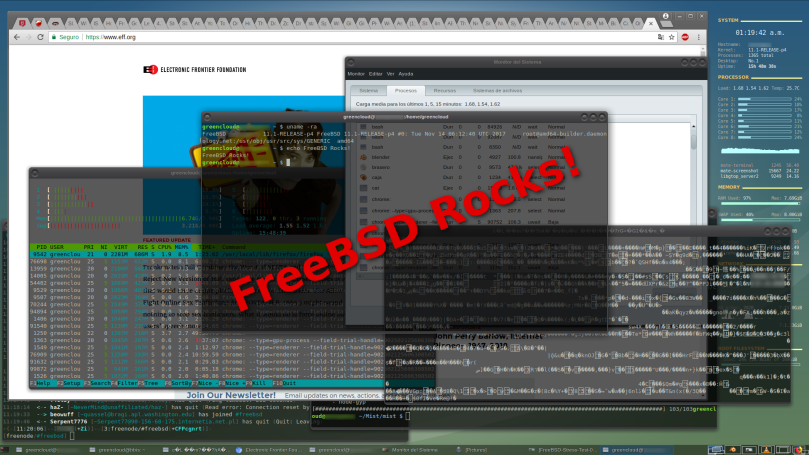After years and years of using, trying and testing different Operating Systems, from Microsoft Windows, GNU/Linux, to variants of BSDs, I supposed I have reached the end of the line and now I’m trying to convince myself that finally, I’ve found the one that suits my “preference.” I’m not here to ridicule any OS or specific software, Proprietary or Open Source, I’m just here to share what I have learned along the way and I’m hoping someone reading this would find my contents helpful somehow.
It All Boils Down To Preference
Yes, that’s true. And I’m aware of the fact that we all have different tastes. Preference is a very complicated topic. But for me, when it comes to the software I use, I just want it to be as simple as possible. You can say I’m a minimalist, but then again, that’s just my preference.
I’ve narrowed down my own preference to just three things:
- Security: First and foremost, I wanted a software that doesn’t have to deal with tons and tons of malware everytime but, when the time comes it has to deal with it, would have the toughest backbone to dodge anything.
- Stability: Very important. I work hours and hours in front of a computer so I need something that can deal with my work load without putting much strain on my hardware. Just something that could keep up with my pace.
- Freedom: I like to tinker with things when it comes to the software I use. So, I just need something that could give me 110% freedom. If I have 100 things that I can write here as my preference, this would be my cream of the crop. Freedom must be absolute!
I had lots of fun exploring and tinkering with different software. I hope as you journey with me, you would also experience the same excitement I had.
Happy hacking. Happy computing. Cheers!